When I see a resume that’s given to me in Word format, I am somewhat distracted (dare I say annoyed) with all the wavy underlines (squiggly lines) I might see throughout the resume underscoring words or whole sentences or even paragraphs, indicating there are either spelling errors, grammatical errors or inconsistent formatting. I almost have a tendency to run a grammar/spell check just to turn it off or even to check how bad of a speller the resume writer is. You really do not want your resume reader to be distracted or annoyed with this. You can turn off those squiggly lines for your document only and save it and then share it with others so when they open your Word document those squiggly lines are no longer visible.
In Word, you go into Word Options and select Proofing. At the bottom of the Proofing options page is a section titled “Exceptions for”. Select your document name in the drop down box if it’s not selected already and check the box next to “Hide spelling errors in this document only” and “Hide grammar errors in this document only”. With those options checked, save the document and close the document. Anytime you or anyone else re-opens the document, Word will no longer spell check or grammar check your document and will not present the squiggly lines to the reader of the document.
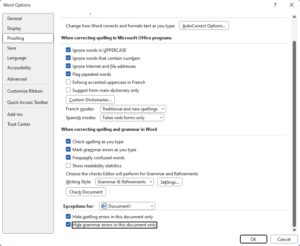
Before:
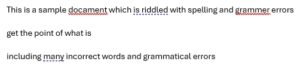
After:
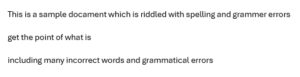
Leave a Reply